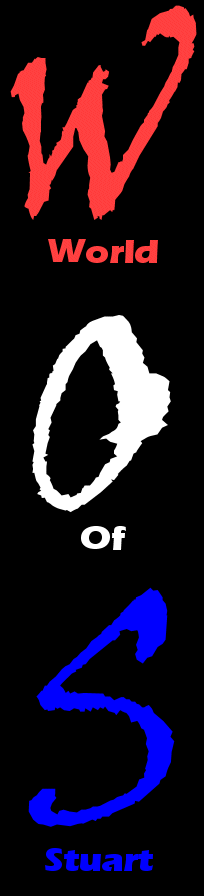
TACTICS 15. Editing tactics is the only bit of Sensible World Of Soccer that ever gets even a little bit complex to operate (which is why we're giving it a section all to itself), so listen closely. The game comes with 10 preset tactics covering all the popular formations used in modern football, plus six slots for you to save your own custom designs to. All of the tactics in the game are based on a grid which defines 35 separate areas of the pitch that the ball can be in at any one time, and 240 separate positions that any one player can be in at any one time. The Edit Tactics menu deals with the six Custom Tactics slots (called 'User A' to 'User F'), and presents you with six tools to help you shape them. They are, in ascending order of complicatedness, these: ABORT - Clicking on this box will take you straight back out to the main menu, restoring all the default settings and without saving any changes you might have made. Use it only in an emergency, man. SAVE/EXIT - This takes you out of Edit mode, and gives you a choice between saving your newly-changed tactics to disk, or Exiting back to the game without saving, but with your changes still intact. If you Exit without saving, though, your new tactics will be lost the next time you switch your computer off. UNDO - Undoes the last change you made. IMPORT - Selecting this box will bring up the list of preset tactics, from which you can choose one to use as a starting point for your new tactics. When the list comes up, you will also see a 'Load' box, which allows you to load in a previously-saved set of Custom tactics and alter them in the same way. Now, before covering the last two options, we're going to have to look at exactly how the tactics system works. Edit Tactics allows you to define where your players will attempt to take up position for each of the 35 possible areas of the pitch the ball can be in. 'Attempt' is a key word here, however. It's clearly not reasonable to expect your left-back to be in his own penalty area when the ball is on the centre spot, then in your opponent's penalty area when the ball is slightly to the left of the centre spot, but he'll try to do it anyway to the best of his ability. The effect, though, will be that he tends to run around back and forth like a headless chicken and end up in hopelessly the wrong place for nearly all of the time. So when designing tactics, keep in mind at all times that your players are only human. Well, they're little computer sprites, but you know what I mean. Anyway. To move either individual players or the ball on the tactics screen, move the cursor over the ball or player and press fire. You can now move the ball or player around with the joystick, and press fire to place it down on the pitch again. As you move the ball around, you'll see your players move to their default positions for that position of the ball. At any point, you can stop and move one or more players to a different position, and from then on they will always attempt to take up that position whenever the ball is in the designated area. Furthermore, if you select the ball and hold down the fire button, you can then direct a second, flickering, ball around the pitch. This will cause a set of arrows to appear around your players, indicating the direction each specific player will run in if the ball is passed from the starting position to the flickering position. If you select a player and hold down the fire button, the other players will disappear and you can individually examine that player's positions when you move the ball around. Still with me? Damn. Better keep going, then. Those are the basic rules by which the Edit Tactics system operates. There are, however, a couple of labour-saving devices built in to save you from having to spend your entire life guiding little men around a pitch just so you can push up for corners, and these can be found under the last two boxes on the Edit Tactics screen. COPY - This allows you to tell all your players to stay in the same position for two or more positions of the ball. When your players are in the positions you want, click on 'Copy', then move the ball to the required position and click 'Copy' again. Now, whenever the ball occupies either of those two positions on the pitch, the players will attempt to stand in the same places on both occasions. If, for some deviant reason, you want your players to stand in the same places for the entire game, you can repeat this process for all 35 ball positions. But you'd have to be pretty stupid. FLIP ON/OFF - Oh no. This feature operates in several ways. Firstly, it works as a simple mirror, automatically replicating positions on one side of the pitch for the other side to save time. Its real use, however, comes when you bring pairings into play. When you first begin designing a Custom tactic, you should notice that some of the little 'player head' icons (the ones down the middle of the screen beside the players' names) are surrounded by coloured boxes. There will always be two boxes of each colour (there are a maximum of five different colours, so you can have your entire team paired up if you like - you can't select the keeper for a partnership), and these represent players (usually ones occupying the same positions on opposite sides of the pitch, like the right-back and left-back) who cover positions for each other. So if, for example, you want your right-back to be standing at the far right of his penalty area when the ball is around the penalty spot, but you also want him to be standing at the far left of his penalty area when the ball is just above the penalty spot (for some weird reason), then the left-back (assuming that's who the right-back is paired with) will take up the far-left penalty-box position instead of the right-back (because he's much better placed to get there, you see), and the right-back will take up the mirror-image equivalent of the left-back's position instead. To switch off or make a partnership, click on the player-head icons of the players you want to break/form a partnership. It's all quite a complex system, but you should find that the default settings cope perfectly well with all but the most bizarre of tactics if you simply leave them to their own devices. Phew. Now go back to 13, or on to 19. |
