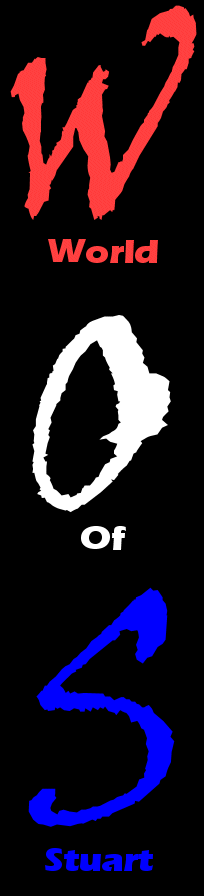
THE MENUS 13. Hello again, and a special welcome to all those Sensible Soccer veterans who skipped here straight from the front (and all the cowards who came back from 21). Now, you might think you're pretty hot at negotiating Sensible Soccer menus, but let me tell you, you probably thought space was big until you saw Sensible World Of Soccer, so shut up, alright? The only sane way to handle this is going to be to be methodical about it, so let's start at the start. The first menu you'll encounter has ten options on it, in two columns of five. We'll start with the ones down the left-hand side, okay? EDIT CUSTOM TEAMS - This option allows you to change the preset details of the teams and players in the game. For more information, go to 14. EDIT TACTICS - This is one of the new features of Sensible World Of Soccer, and it enables you to define your own personal team formations and strategies. To learn more, go to 15. HIGHLIGHTS - Enables you to watch the highlights from the last match played, or to load or save a set of match highlights onto disk. See 16. OPTIONS - Er, some options. Go to 17. SAVE DISK FILING - Saving things. Onto disk. And filing them. For the full lowdown, go to 18. The options down the
right-hand side of the screen are all concerned with, like, actually
playing the game, man. If you think you're ready for that kind of
long-term commitment, go to 19. 14. This is the option which enables you to personalise your copy of Sensible World Of Soccer by putting you and all your mates in the AC Milan first team, forcing Manchester United to play in a yellow and purple striped shirt with green shorts, or perhaps simply correcting some slight spelling mistakes we made in the names of players from the Burkino Faso First Division. Or inserting a few for comic effect. Whatever. Anyway, simply select your team from the list, then press fire when the cursor is flashing on the name of the player/team/manager you want to change, type in the new name and press fire or Return on the keyboard to enter the name. To change the kit, first select the type of shirt you want by pressing fire on the appropriate design on the right of the screen, then move the cursor over to the larger shirt and press fire. Keep fire held down, then move left and right on the joystick to cycle through the main shirt colours, and up and down on the joystick to cycle through the secondary colours (ie the sleeves or stripes). Use the same procedure to change the shorts or socks (except for the bit about selecting the shirt type. Obviously.) Press the 'Undo' box at the bottom right of the screen at any time to completely restore the team to its original settings. "But hang on," you cry, "there's no AC Milan or Manchester United in there, it's just a load of stupid crisp flavours and stuff!" Don't panic, man. See the 'Import' box down at the bottom, slightly right of centre? Well, press that and you can bring any team from the real world into the Custom Teams selection and fiddle with it to your heart's content (without upsetting their real-game status). You can bring up to 48 teams into your Custom selection, save them to disk, and play your own leagues and cups with them until you die of excitement and happiness. Now go back to 13, or on to 19. |
